
Auto-rotation is cool feature of Samsung Galaxy Tab. It automatically flip/rotate the screen according to position of device.
But sometime you want to fix the screen in one position and disable auto rotation like when you are watching any video or playing game.
Here is how you can enable / disable auto rotation in Samsung Galaxy Tab.
- Drag the notification bar to downward.
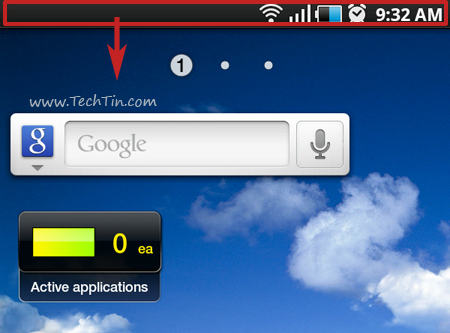
- Enable orientation Lock to disable auto-rotation of screen. Disable orientation Lock to enable auto-rotation of screen.
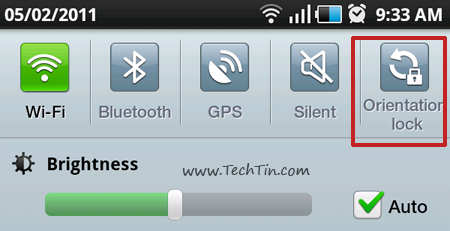
Hope you like the tutorial.
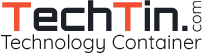
thanks for your tips.it really work
tqvm 🙂
Thanks man for simple and valuable tip 😉
Let me ask you. Could you be so kind explain how to get root on Galaxy Tab? I need it for DroidWall to avoid extra costs for 3G Internet.
Thanks in advance.
You can follow this tutorial.
forum.xda-developers.com/showthread.php?t=812367
Thanks a bunch. I looked all through the settings
trying to find that. I never would have thought to
look on the drop down screen for it. 🙂
thanks
thank you
thanks alot
thank u very much.
thank you for sharing ………….
wow that was awesome i was worried
how to coppy music from amemory Card to My build in hard drive please help
Hey thanks for the help on the auto rotate. You were by far the easiest to follow. I have now lost the gray and blue goole notification bar and would like to know how to get it back. I trashed it. I am not very good at all the technical stuff.
Thane bro, simple but sharp..
And what do you do when it does not work?
oh my god
really i was suffering 1 year because of this
but today i thought i’ll chech the net for a soultion and its so easyyyyyyyyyy
one time the screen rotation disabled by mistake and i thought that something wrong happened to ma tab looooool
thx so much
Thanks for helping a soldier in the middle east. You made my day. Who knew it was that
Easy?
Hi, I don’t suppose you know about the Samsung Galaxy Tab 10.1 screen rotation problem? I froze mine on vertical and then went to change it back and the option isn’t there anymore. Most frustrating!
Thanks (in advance and in anticipation….).
Janet
🙂
mine froze on vertical…..what could be the problem?
Love my tablet. The screen was stuck upside down. Now I know how to manage auto rotate! Thanks.
Thank you for the tutorial on how to enable auto rotation again. I apparently inadvertently locked it and didn’t know how to get the rotation back.
Ok….but can you stop some apps flipping it even though you have it fixed in portrait? Like easyjet for instance?
Thank you so much! My auto rotate shut off and now it’s back thanks to you!! I really appreciate it!!