Google Public DNS and OpenDNS has few advantage over DNS address provided by your ISP (Internet Service Provider).
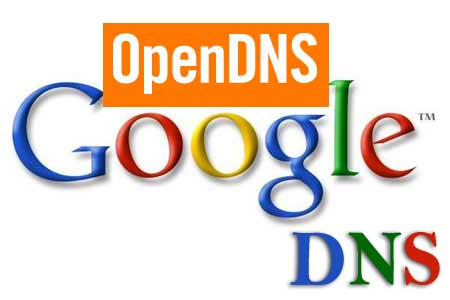
Advantages of Using Google DNS / OpenDNS
- Can speed up your browsing experience.
- Improve security.
- Fast DNS propagation.
How to Use Google DNS / OpenDNS
- Click start button and in seach box type ncpa.cpl and press Enter
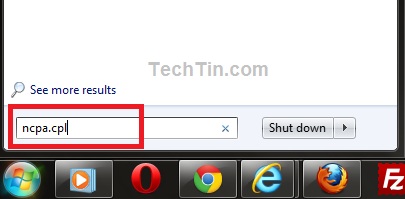
- The above command will open Network connections page.
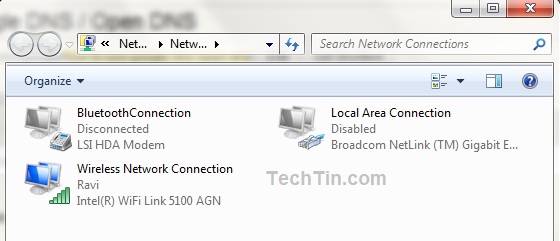
- Right Click the connection for which you want to configure Google Public DNS or OpenDNS and select Properties.
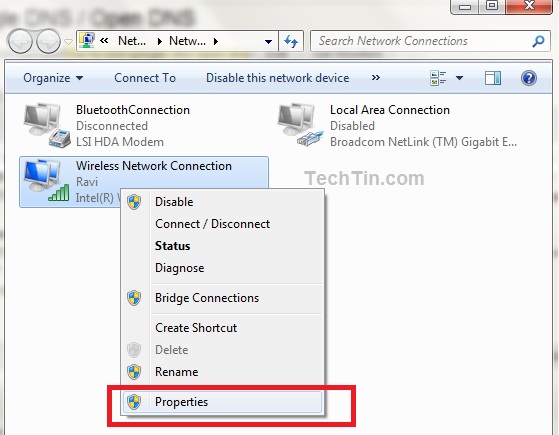
- Select Internet Protocol Version 4 (TCP/IPv4) and then click Properties.
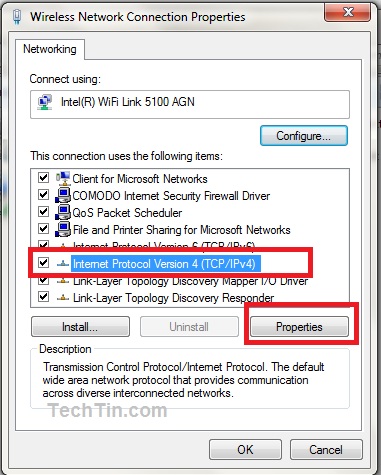
- For Google Open DNS change DNS address to:
8.8.8.8
8.8.4.4
and click OK button.
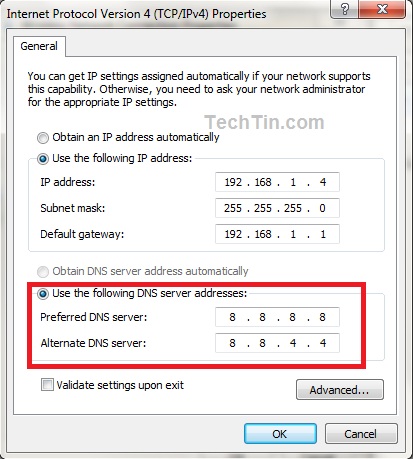
- For OpenDNS change DNS address to:
208.67.222.222
208.67.220.220
and click OK button.
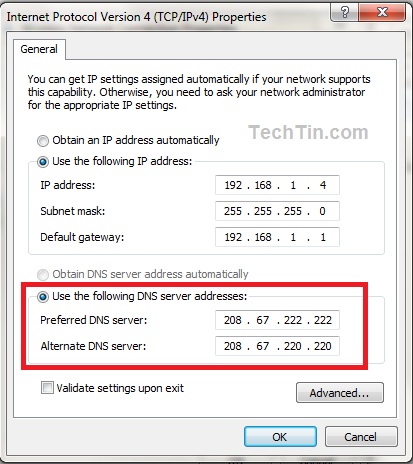
After changing DNS address, you may need to clear / flush DNS cache.
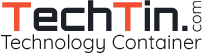
I don’t need to bother doing that, instead I use OpenDNS DNS addresses in my router instead of using my ISP’s supplied DNS addresses instead since my ISP uses Dynamic static IP’s (IP only changes if I disconnect or get a drop out, which dropouts never really happen).
Also let’s me see what other people on the Network try to access in regards to sites or content that I blacklist. 🙂