
You may need to know MAC address and Bluetooth address of your Samsung Galaxy Tab to connect it to a wifi network or other device. I have a wireless internet modem and I allow only my devices to connect to my wireless modem. For this I use Mac Filter.
So, I want to know, what is MAC address of my Samsung Galaxy Tab. Here is how you can find your Samsung Galaxy Tab wi-fi MAC address and Bluetooth address.
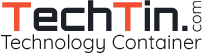
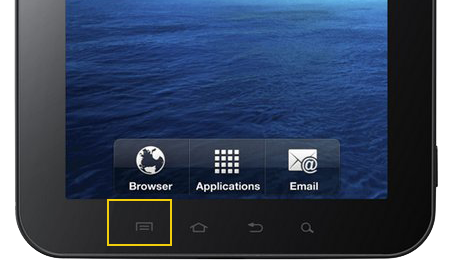
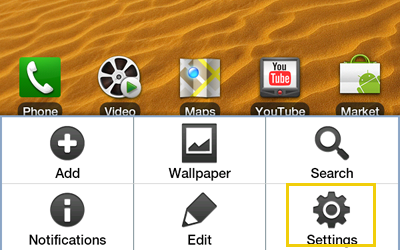
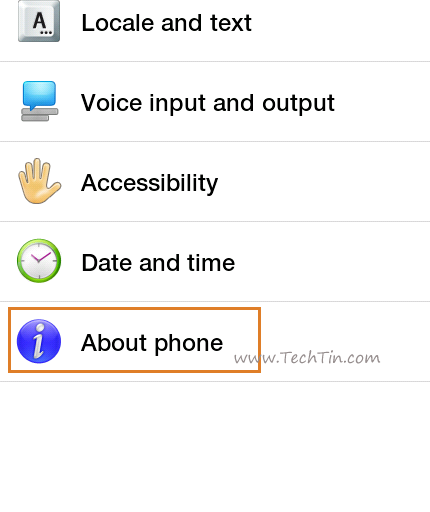
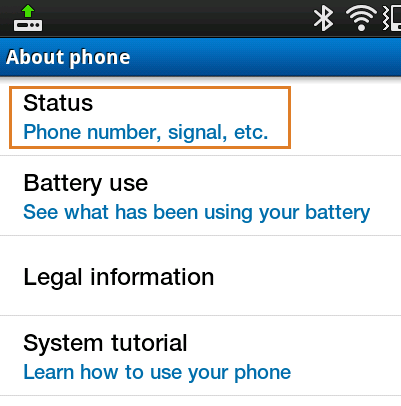
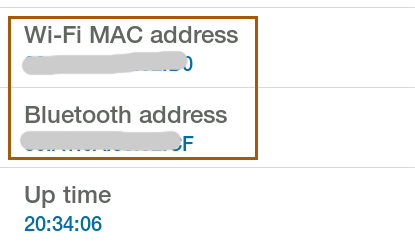
Thanks for your information. Maybe you can help further?
When I get there Wi-Fi MAC address it says “Unavailable”
How do i find out now?
Forget my last comment. My Wi-Fi was turned off so therefore it didn’t show.
Thanks