Kaspersky security products are one of the best products for computer security. But if for some reason you want to uninstall any of the Kaspersky products, you can follow below steps to completely remove it from your computer.
- Download Kaspersky official uninstaller Kavremover.
- Run the downloaded Kavremover.exe file to start the un-installation process.
- The setup will automatically detect all kaspersky products installed on your computer. Select the product which you want to uninstall from the drop down list.
- Complete the un-installtion process.
- Restart your computer to finish un-installation.
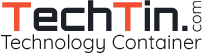
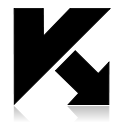
Removing Kaspersky
Navigate to the official Kaspersky site and download the Kavremover tool.The downloaded file will be saved with the kavremover.exe name.Go to the downloaded location and run the file.Select the Accept button after reading the End User License Agreement thoroughly.Enter the security code and select the Kaspersky applications that you wish to remove from your device.If the security code is unavailable, click on the Update icon to generate a new security code.After choosing the files, click the Remove button.You will receive the completion message after removing the Kaspersky applications.Now, restart your computer and check for the issues.