Windows 8 has all new metro style start screen. The metro styled desktop of windows 8 is called start screen. You will see apps or applications or programs shortcut on the start screen of windows 8.
You can easily manage start screen apps or programs icons / shortcuts.
How to Add an apps in Windows 8 Metro Start Screen
To add a program / app on start screen, you have to PIN that app.
[url]How to Pin Apps in Windows 8[/url]
How to Remove an apps from Windows 8 Metro Start Screen
To remove an app from start screen, you have to unpin that app.
- Go to windows 8 start screen
- Right click the app which you want to remove from start screen. After right click, a check mark will appear on the icon.
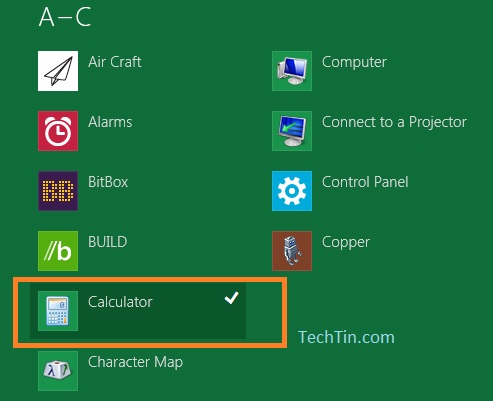
- And at the bottom you will get option to Unpin this App. Click Unpin icon.
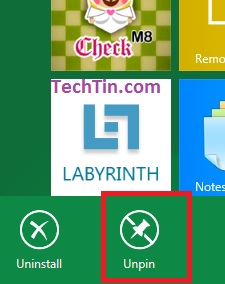
After you have Un-pinned this app, it will not appear on the desktop in windows 8 metro UI.
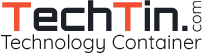
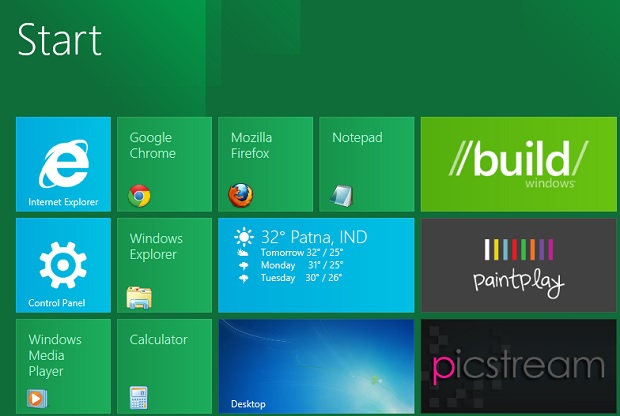
I uninstalled an application and its icon remained. I tried unpinning it and that option does not exist when I select that old application’s icon so you have only solved other people’s problems.