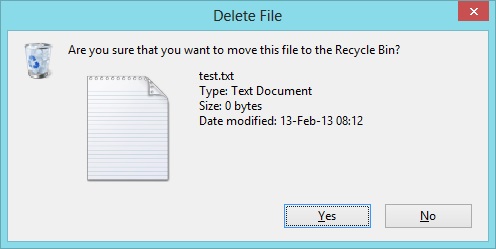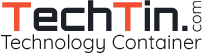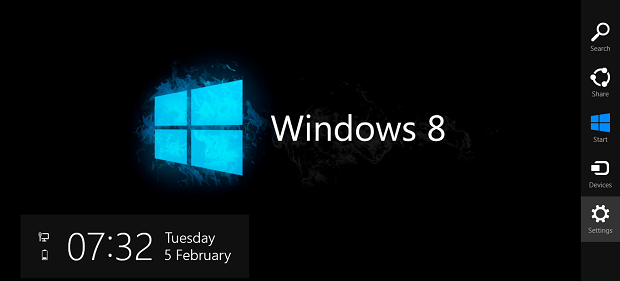
By default windows 8 will not show “Delete confirmation dialog” box if you delete any file / folder like in previous versions of windows. Windows 8 will not prompt for confirmation before deleting any file / folder.
How it is useful
I personally find it useful. This saves my time and extra work. No need to press an extra key every time I want to delete a file / folder.
If accidentally I have deleted wrong file / folder, I can always recover it from recycle bin.
How it is not good
Many people are used of old style of deleting files. They just want to confirm and make sure that correct file / folder will be deleted.
How to enable delete confirmation dialog box in windows 8
- Go to desktop version of windows 8
- Right click Recycle bin and select Properties.
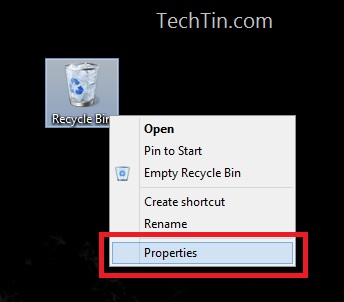
- Enable Display delete confirmation dialog and click Apply button.
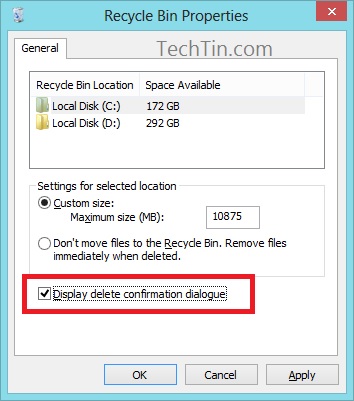
Done!!
Now windows 8 will show a confirmation box before deleting any file / folder.