Startup programs are executed when you start your windows 8. If you have lots of programs in startup list, your windows 8 startup will be little slow.
So, you should keep only important programs in startup list. I recommend to keep only antivirus in startup list.
How to Add / Remove Startup programs in windows 8
- Take your mouse to bottom left hand corner to pop out Start Panel. Now click Search.
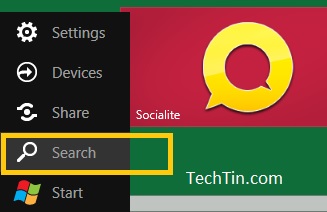
- This will open Search Apps windows and will list most commonly used apps.

- In search box, type msconfig and press Enter key.
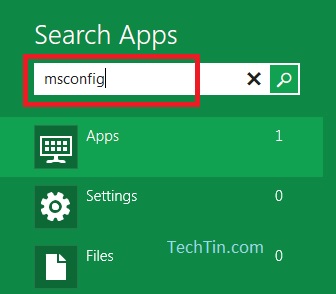
- This will launch System Configuration windows. Click Startup tab.
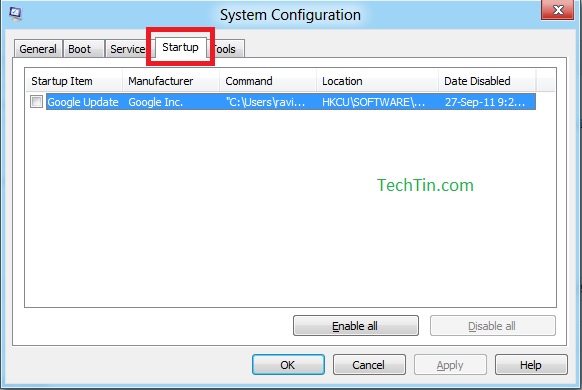
- Uncheck to remove the program from startup. And check the program to add in startup list.
msconfig is old windows command to control startup programs in windows. To keep your windows 8 startup fast, I recommend to keep only antivirus / firewall in startup list.
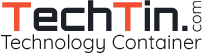

STARTUP PROGRAMS ON WINDOWS 8 ARE NOT IN THE “SYSTEM CONFIGURATION”
STARTUP PROGRAMS ON WINDOWS 8 ARE ON THE “TASK BAR” ONLY.
This is a shitty tuto, you don’t explain how to add a programm that is not alrwady listed and the method to get to startup programms is far too complicated when you know that it can be acessed by a simple ctrl+alt+del
Completely wrong and useless tutorial.
Thanks
Useless tutorial…